If you want to craft visually appealing and professional designs, achieving pixel-perfect layouts and precise element positioning is essential. In this article, we'll guide you on using coordinates to accurately place and size elements on your canvas
Ready to get started? Then, let's jump in:
- Go to Designer App by going to your Files/Assets page → Apps
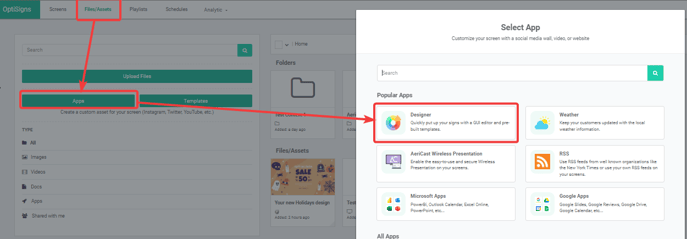
- Click on any text or image to access the menu options at the top.
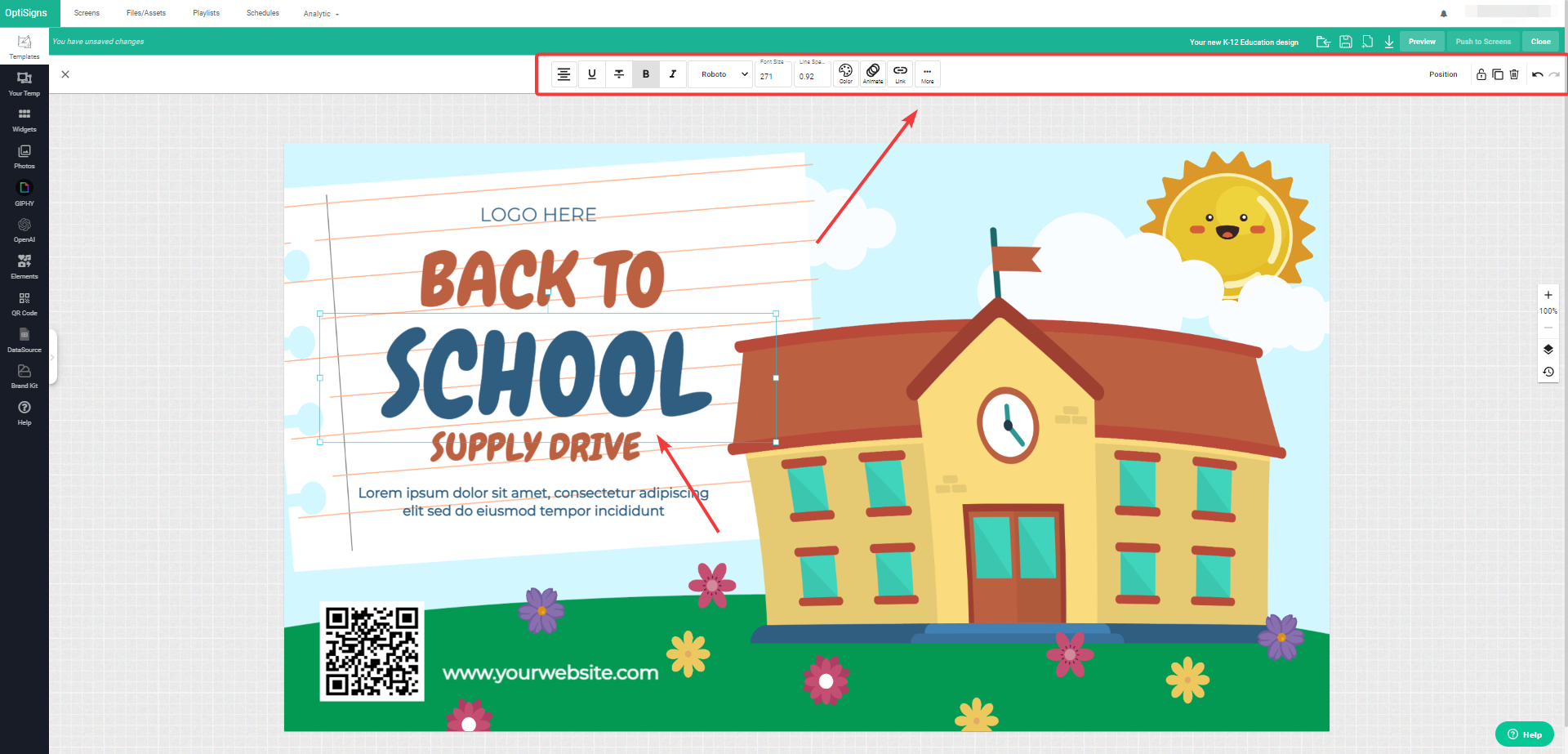
Click on 'Position' in the top right-hand corner
By clicking on the 'Position', this will display the Position options on the right-hand side of your canvas.
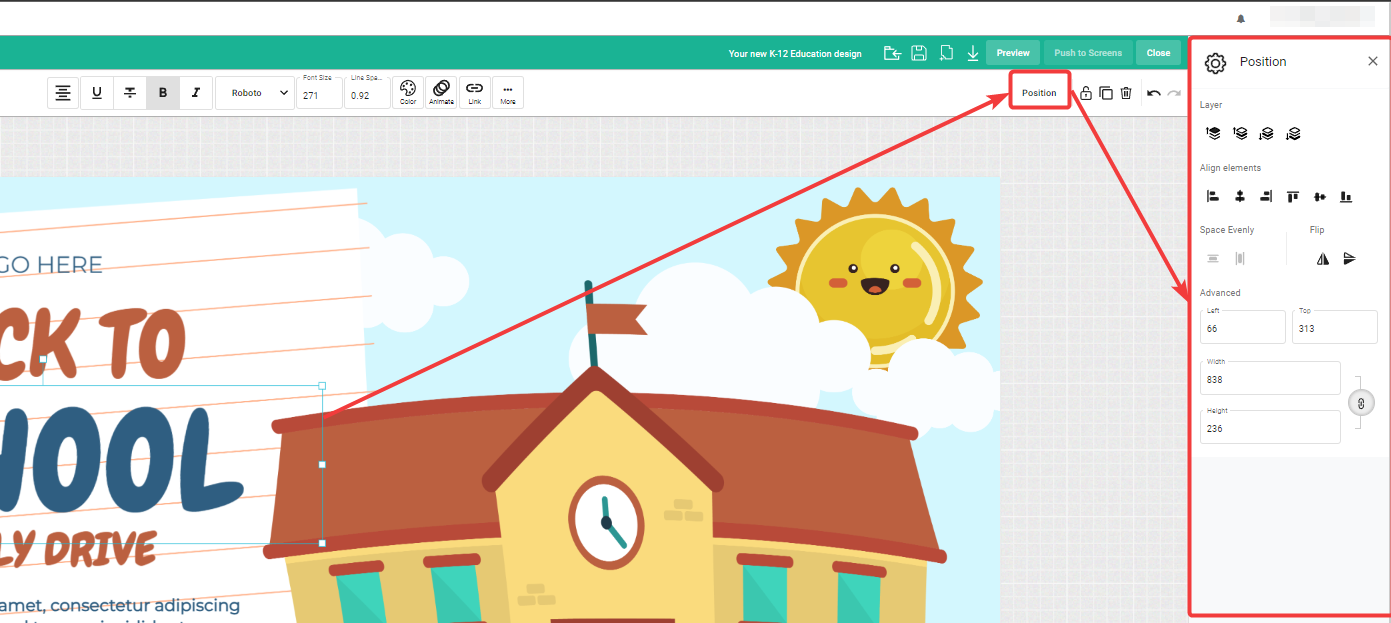
Under the Advanced section, you will see the following options:
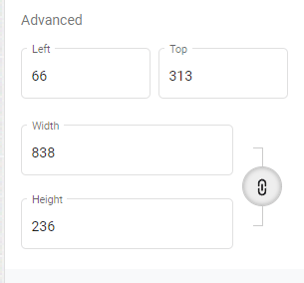
- Left - Input a numeric value to specify the horizontal position of the selected element within your canvas.
- By entering a numerical value, you can specify a numerical value to determine how far the element is positioned from the left side of the canvas.
- Top - Input a numeric value to specify the vertical position of the selected element within your canvas.
- By entering a numerical value, you can specify a numerical value to determine how far the element is positioned from the top edge of the canvas.
- Width - This option lets you define the horizontal size, or width, of the selected element.
- You can input a numerical value to specify how wide the element should be.
- Height - This option allows you to set the vertical size of the selected element.
- By entering a numerical value, you determine how tall the element should be.
- Maintain Aspect Ratio link (for images or graphical elements only) - This feature is a convenient tool for maintaining the original proportions of the selected element while adjusting its width and height.
- When activated (with the link set to "Vertical," as shown above), changing one dimension (width or height) will automatically adjust the other dimension to preserve the aspect ratio.
- This ensures that the element doesn't become distorted when resized.
That's all!
If you have any additional questions, concerns, or any feedback about OptiSigns, feel free to reach out to our support team at support@optisigns.com