Want to put your content on screens? Here’s how you can get started with OptiSigns.
[Recommended] Watch the 6-minute how-to video so you know the basics.
Getting Started Guide:
Pick one of the 3 ways below to get OptiSigns running on your TV:
- The easiest way to get started is to get your favorite brand of TV and get our Android Player to run OptiSigns on it.
- Already have a TV or Signage Player? Go to our Downloads page to see if our app can be installed on it.
- Not ready for hardware purchase yet? Just download the Windows Player app or MacOS Player app and use your laptop as a test screen.
Next: Pair the screen with your account
Once the app is installed, launch it. The app will ask if you want to automatically start when the device starts up. You then will see this pairing screen:
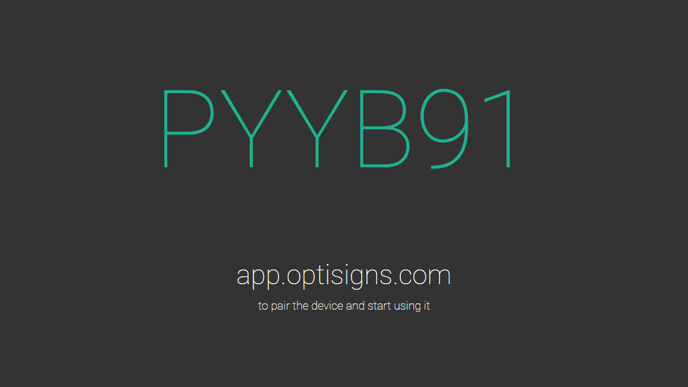
Go to OptiSigns portal: https://app.optisigns.com
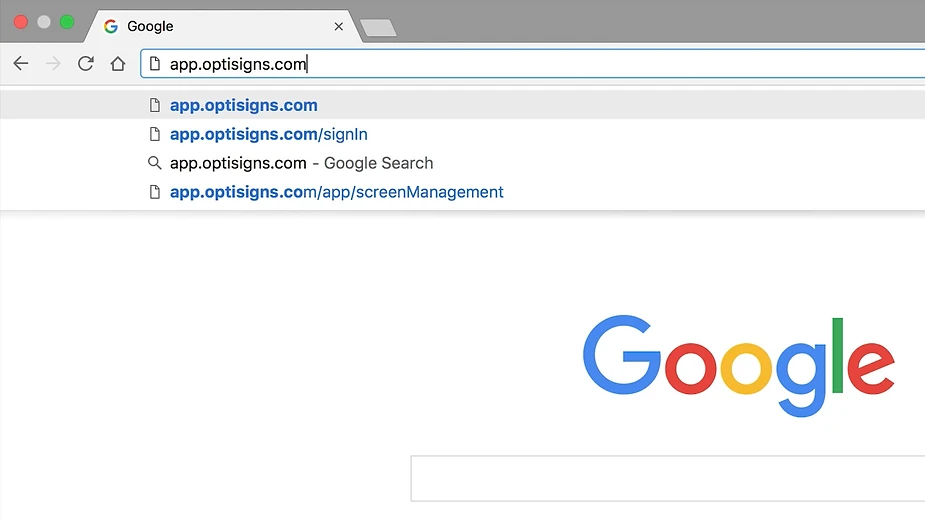
Once you log in Click the "Add screen" button
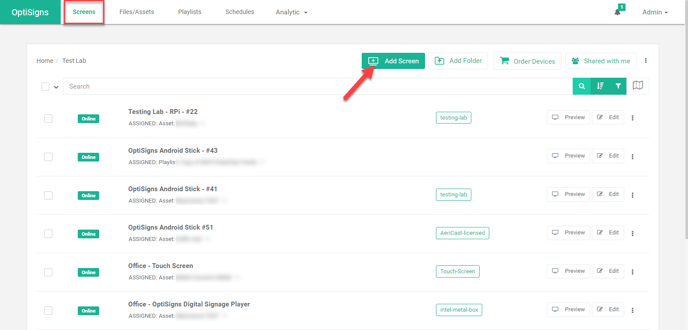
In this pop-up, type in the Pair Code showing up on your screen. Then click Pair

The screen will change to:
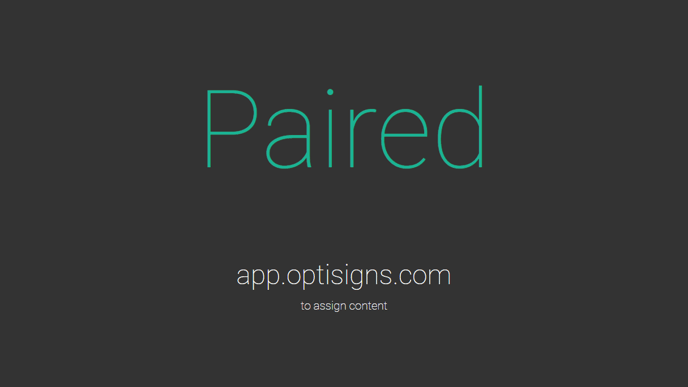
Next: Upload some content
Go to Files/Assets page, click Upload Files, and upload some images to your account.
We also support Videos, PowerPoint, etc.
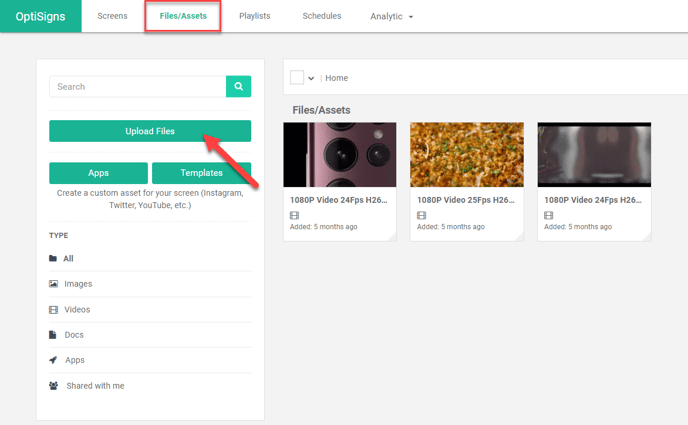
Add Images to a playlist:
To create a Playlist, go to Playlist on the navigation top bar.
Click Create Playlist
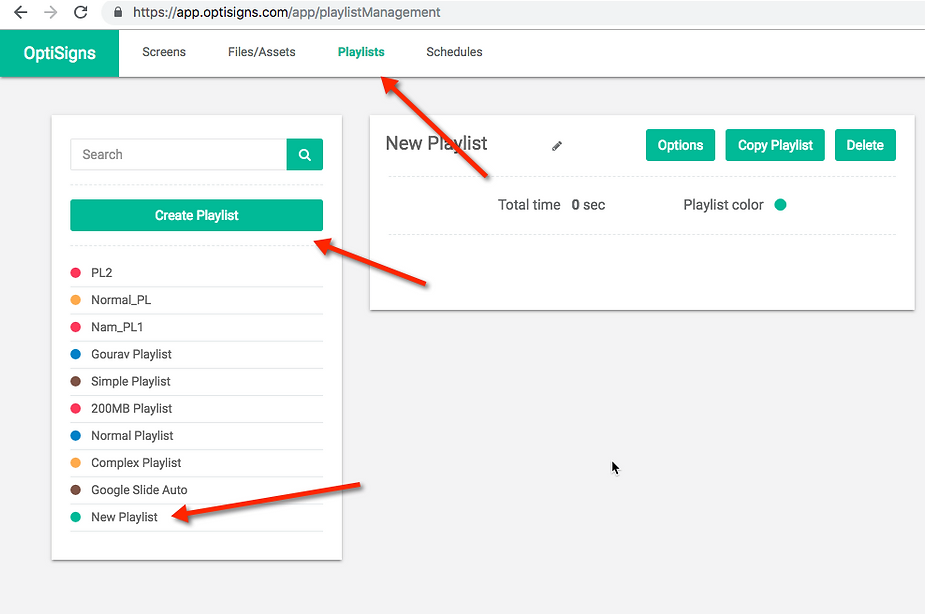
Drag and drop Video/Images that you uploaded to the playlist.
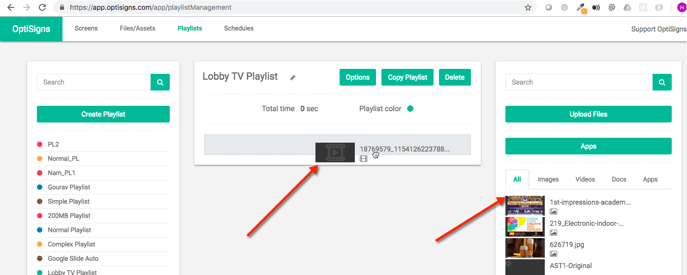
Lastly: Assign a Playlist to your screen
Go back to the Screens page, and click Edit screen
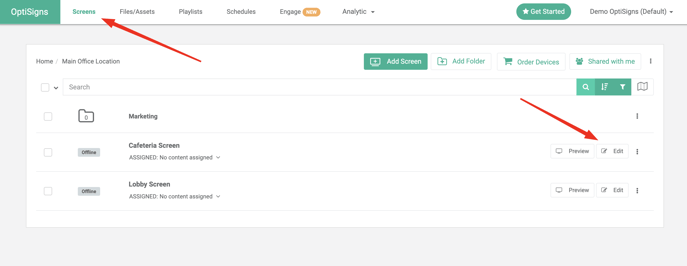
Select Type = Playlist
Select the Playlist you just created.
Then click Save
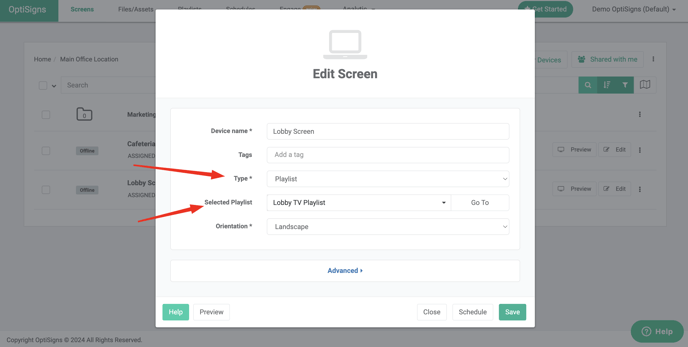
That's it!
Congratulations, your playlist is now playing on your screen.
Here is some other helpful information, on the next steps to take your screens to the next level:
- Explore thousands of templates: birthdays, holidays, anniversaries, announcements, etc.
- Build your Weather app
- Make a Split Screen Zone app
- Automate your screen Schedule or use the Live & Expire feature
- Invite a team member to help you manage your screens
If you have any additional questions, concerns, or feedback about OptiSigns, feel free to reach out to our support team at support@optisigns.com